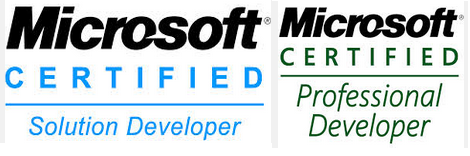I've just got a new Virtual machine with a fresh installation of windows 2008 R2, Visual Studio 2010, SQL Server 2005.
I've created a Cloud projet on VS2010 and when trying to launch the project by pressing F5 (instead of right click and view in browser), I've got the following message :
Windows Azure Tools: Failed to initialize Windows Azure storage emulator. Unable to start Development Storage. Failed to start Development Storage: the SQL Server instance ‘localhost\SQLExpress’ could not be found. Please configure the SQL Server instance for Development Storage using the ‘DSInit’ utility in the Windows Azure SDK.
After diagnostic, i realized that the emulator is looking for a default instance named SQLExpress which doesn't exist on my new VM.
To fixed this issue :
Run> All Programs > Windows Azure SDK v1.4 > Windows Azure SDK Command Prompt
In the prompt type : dsinit /sqlinstance:sql2005d /forceCreate
where sql2005d is the sqlserver instance existing on your machine where you want the SQL Azure Database to be created. The forceCreate option tells dsinit to create the schema on this instance which suits my need because it has not been created yet.
After that command, a new database named DevelopmentStorageDb20090919 has been created in the instance.
Finally, launching the project by pressing F5 works well.
Hope that it will help.
If this article was helpful for you, please click on one advertisement link on the blog page ;)